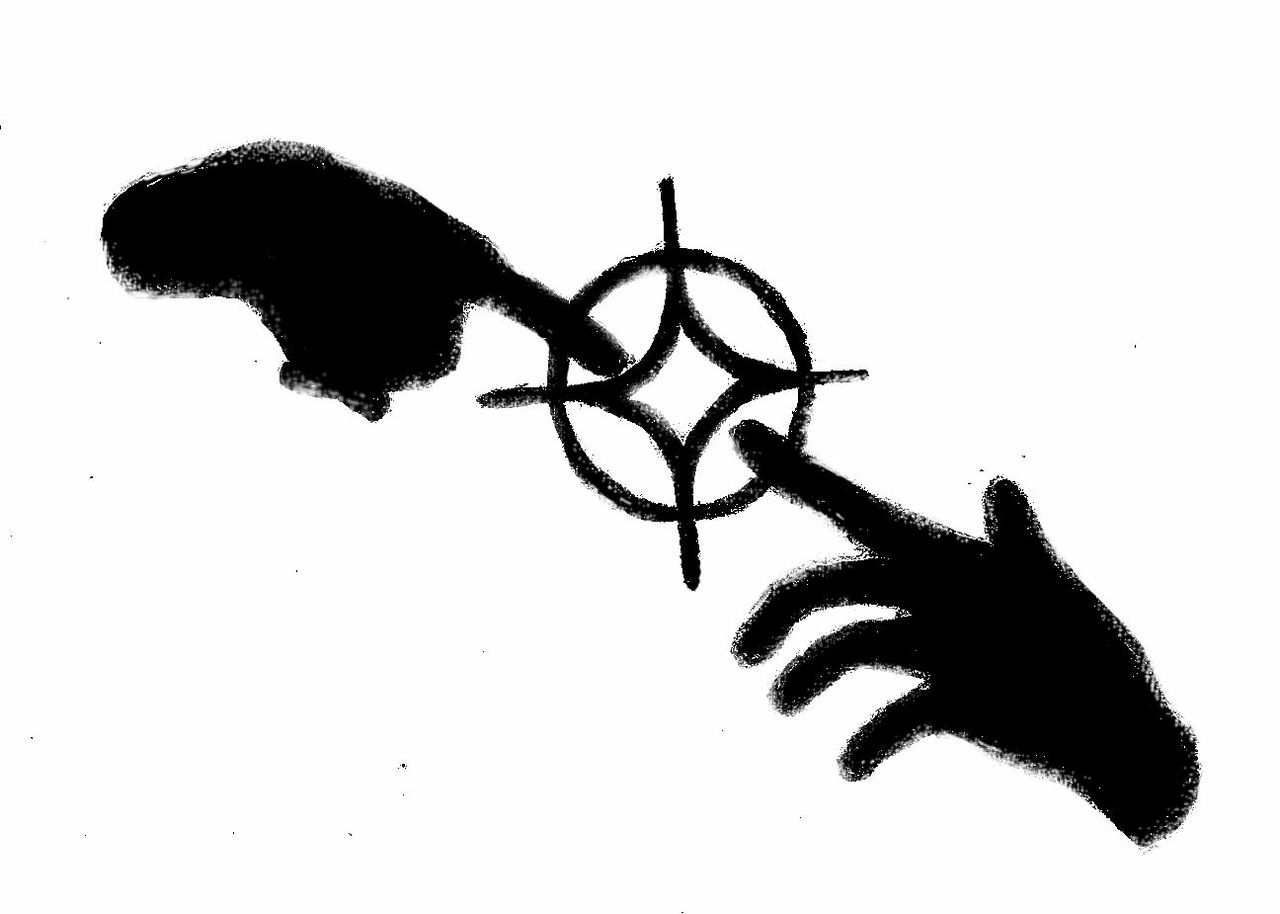Things getting a bit slow? Maybe it’s time to do some maintenance
Computers are fantastic tools that have become a part of our day-to-day life. Like all tools, though, they can get a little worn down over time and many things can contribute to your computer working less efficiently. If that sounds all too familiar to you, then perhaps it’s about time to give your computer a little bit of tender loving care. Lucky for you, most of these steps are fairly easy and will significantly improve your computer’s performance!
Defrag your disk
Windows users will definitely hear this come up as part of the routine necessary to keep up maintenance on their drives. Because of how downloading, deleting, installing and removing files from your disk work under Windows, hard disks will become “fragmented.” What this means, in short, is that data is written on your disk in little bits, and file fragments will take up blocks on your drive that are located in different sectors. This isn’t noticeable visually, but because the operating system will need to read files spread across different sectors, things may take a little longer to start up. Defragmenting your drive will re-organize these fragments neatly. Mac users: count your lucky stars! OS X is fairly awesome at keeping things neat in the first place, which is why some operations can take a little longer from the get-go.Keep some available space
Computers run on memory to give you the ability to multitask. When you hear the term RAM (Random Access Memory), it refers to the amount of available memory your computer has to run multiple programs, tabs in your browser and anything else you might be doing at the time. What isn’t mentioned, though, is that computers will also use a portion of hard drive space as cached memory to help speed things along. Having almost no disk space left (usually under five per cent of your total disk space) can have a significant impact on the speed at which things get done. If you’re finding yourself running low on space, why not save some of your files on the Cloud? Services like dropbox, box.com, Google Drive and Microsoft’s OneDrive give you a ton of storage space to keep your things, give you the ability to use them as a networked drive on your computer so you can access them any time you’re online, and sync them from your smartphone, your tablet, or any other computer via the web.Clean up your registry (Windows users)
Windows runs a lot of its smart tasks using a registry system called “regedit” (registry editor). This is where a lot of settings, and other things that Windows will remember for you, are saved up. Unfortunately, Windows isn’t very good at keeping it optimized, and those who aren’t power-users might find themselves overwhelmed by what to do in the registry. Tools like CCleaner can help clean things up for you efficiently and freely, and running it every once in a while is a great idea for keeping your tasks running as smoothly as possible.
That’s all for this week folks, but check back next week for another few tips on keeping things running as well as they can.