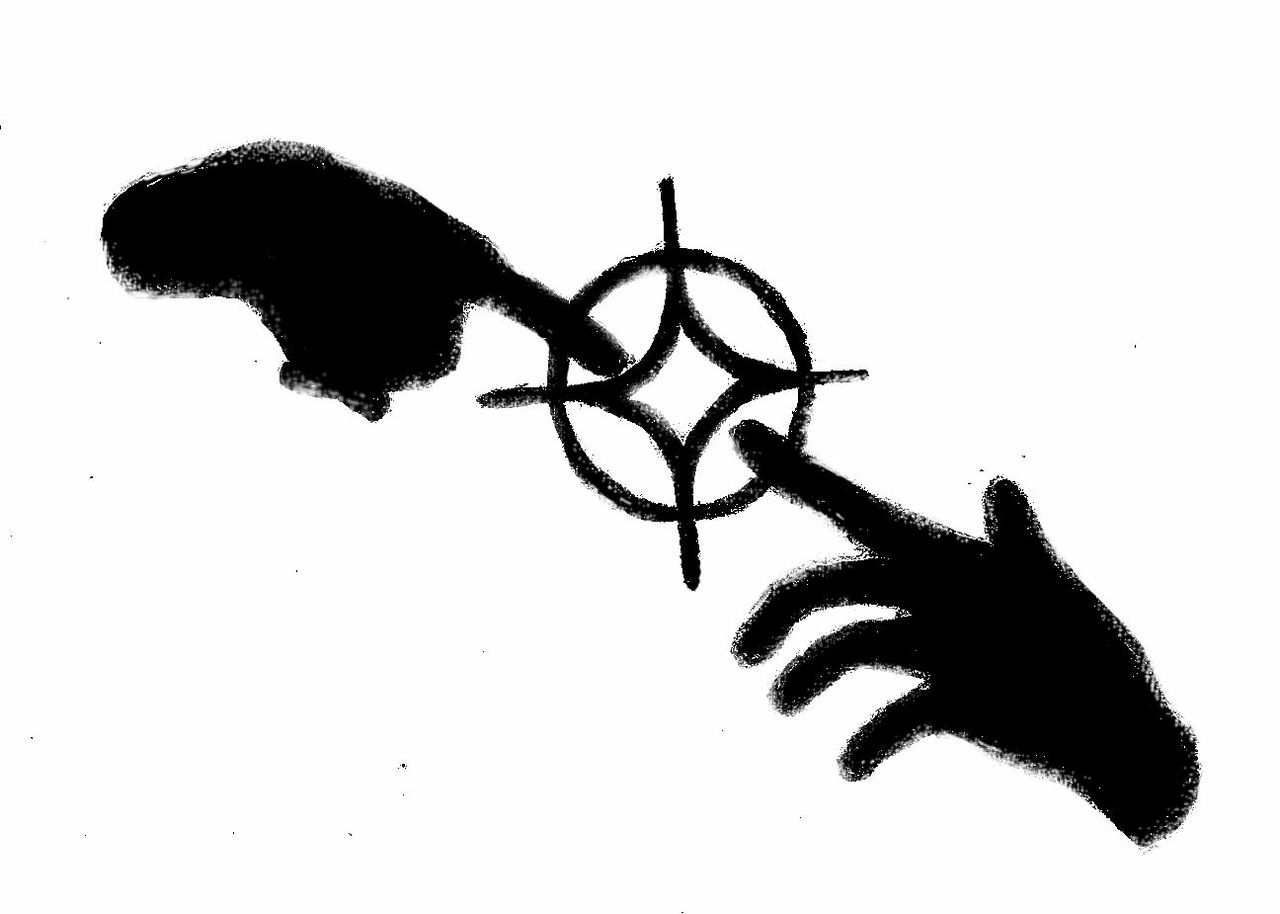The nitty-gritty of getting a computer back to its optimal state
So last week we talked a lot about little software tips to make your life easier, and keeping your computer running like the day you bought it. Sometimes, those simple tricks aren’t enough and you really need to get your hands dirty (in some cases literally) to get your computer’s life back on track.
It’s time to clean up.
Computers have a lot of fans inside them: fans that suck in air, and fans that blow it out. The reality of all things air-related is that dust gets around, and computers are notorious for spawning entire families of small dust bunnies. Now you may think to yourself “How is this relevant, Jocelyn?” Well, in truth, dust isn’t conductive, but it’s surprisingly good at retaining heat. Computers have measures in place to slow down when a certain core temperature is reached in order to avoid damaging their components. While boxed computers have it a bit easier, Macs and laptops are particularly vulnerable to accumulating dust considering their very compressed nature. With a few screwdrivers and a bit of compressed air, you can clean up your computer’s innards and keep its temperature running as smooth as always. Not sure what things are looking like in your computer? Go pick up Speccy, a useful little tool that will give you statistics about your computer’s temperature readouts and let you know if you’re running high or critical. This process is a bit more complicated on Macs and you might need to hit your local Apple store or Apple certified professional to open up the computer and do the maintenance. Unfortunately, because of the design choice on Macs, it’s (almost) impossible to get easy access to your computer’s innards when using an Apple computer.The dreaded factory reset
Operating systems aren’t perfect, and in fact they’re generally not so great at longevity. If all the above steps still aren’t helping you out, then maybe it’s time to do the dreaded factory restore. Macs and newer versions of Windows usually have an easy way to restore everything to fresh in no time flat. Obviously, if you’re going to undertake this step it can’t be stressed enough that you need to back up your important data because you are going to lose everything. So make use of that Google drive, OneDrive, iCloud and other cloud storage accounts to keep your stuff from getting wiped out. If that isn’t enough space, consider getting a little backup drive. These are usually set up to automatically back up your data at set intervals and keep your data from getting killed from hardware failure, or a stint of forgetfulness when doing a factory restore.Check your hardware (PC Only)
Maintenance isn’t just about prevention; some of it also boils down to detecting issues that might be occurring in your hardware. It’s common for certain parts of a computer to eventually go bad. Often the fixes required are cheap and don’t require much work, much less in fact than the go-to choice of just buying a new computer altogether. There are LOADS of available tools for running hardware diagnostics. Apple users have a convenient tool called the Apple Hardware Test Tool, which will run you through things fairly painlessly. PC users might have a bit of harder time, but with a little bit of reading and a USB stick that’s at least 2GB, you can use a handy tool called UBCD (Ultimate Boot CD), which will allow you to run a plethora of hardware tests on every piece of hardware you own, and let you know if things are going wrong. This requires a bit of know-how, but it’s nothing a bit of Google-fu won’t fix.
Next week, check online where we’ll cover ever nittier and grittier ways to tune up your computer. Stay tuned!